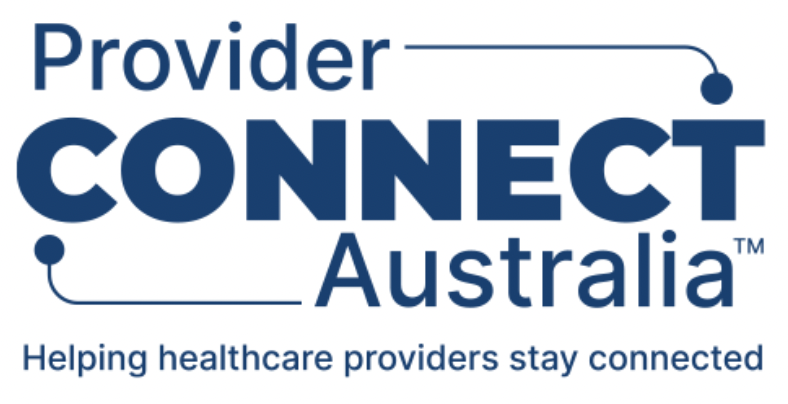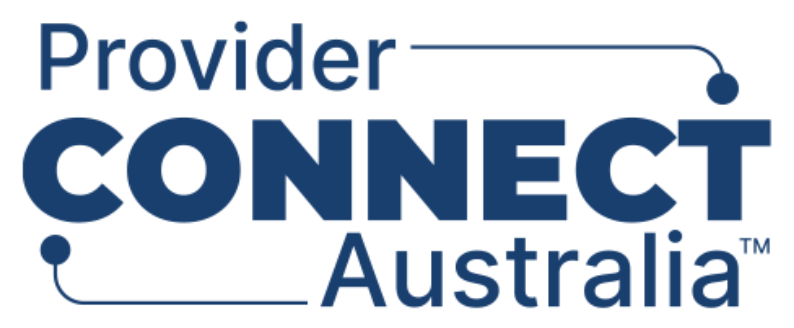Import your HI Organisations from the HI Service
Healthcare Identifier Organisations (HI Organisations) are organisations that have been imported from the Healthcare Identifiers Service (HI Service). When you register your organisation with Provider Connect Australia™ (PCA™) and link the Agency as a Contracted Service Provider (CSP) in the HI Service, PCA™ can search the HI Service on your behalf.
Once your PCA™ Healthcare Organisation registration has been approved and you've provided a HPI-O number for your organisation, HI Organisations will be automatically imported into PCA™, and will be displayed on both the "Your organisations" screen and on the "Sub-organisations" tab. Each HI Organisation can have its own set of locations, healthcare services, and practitioners.
Please note: The HPI-O number you provide must be the same one that you use to link the Agency as a CSP. Only HI Organisations linked to the same ABN as the Participating Organisation you registered, will be imported.
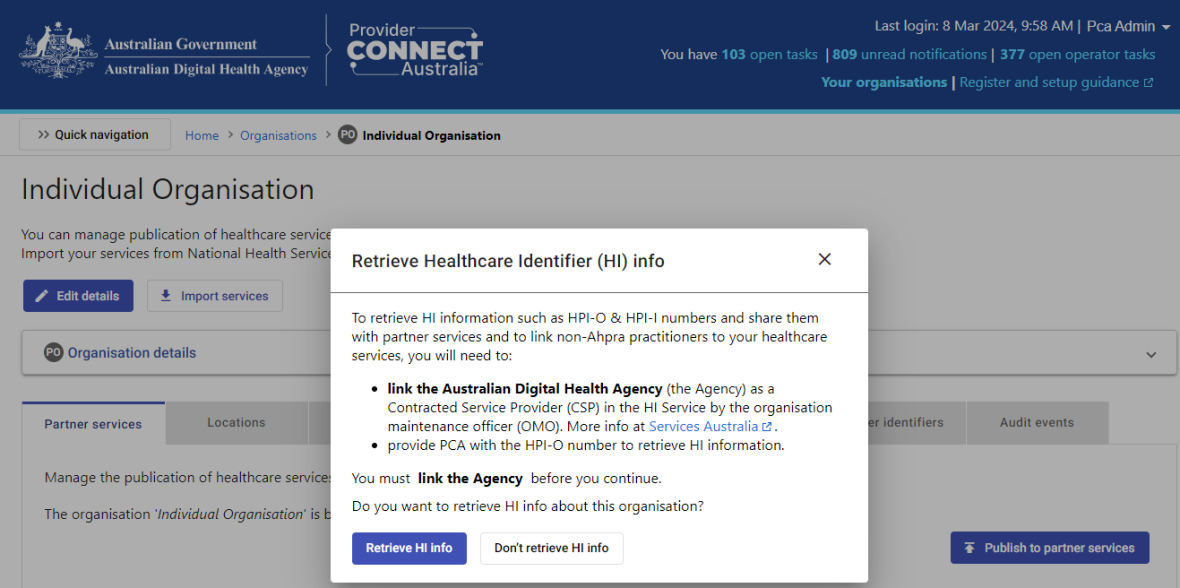
Refer to the steps below, or watch the video to see how this can be done.
Summary of steps for importing HI Organisations:
1. Log in to the PCA™ Portal and open your Participating Organisation.
2. The Participating Organisation screen is displayed along with the Setup an organisation helper wizard overlayed to guide you in finishing the initial set up of your organisation.
3. In the helper wizard, select the Finish organisation setup option.
4. Provide a response to the question “Does this organisation provide healthcare to individuals?”
5. Provide a response to the question “Do you want to retrieve HI info about this organisation?” Select the Retrieve HI info button or Don’t retrieve HI info button.
6. If the Don’t retrieve HI info button is selected, then the process ends.
7. If the Retrieve HI info button is selected, enter the HPI-O number of your organisation (i.e., the same HPI-O linked with the Agency as a Contracted Service Provider in HPOS), then select the Retrieve HI info button.
8. Once the HPI-O number is successfully validated, a success message displays, and the HPI-O number is added to organisation details.
9. On the Participating Organisation screen, click on the Sub-organisations tab to view imported HI Organisations.
10. If you have healthcare services in the National Healthcare Service Directory (NHSD) related to the imported HI Organisations, we suggest you start importing them into PCA™ so that you can easily maintain their details. Refer to section: Import services from NHSD.
Continue to next step: Add or update your Subsidiary Organisations from the ABR