Login to PCA Portal and setup your profile
Before you start:
Make sure you have completed all required tasks on the Provider Connect Australia Pre-Registration Checklist. Then go to the Provider Connect Australia Portal (also known as the PCA portal). The next time you login to PCA, you can register as a practitioner to perform self-service functions or as a non-practitioner, i.e. practice or organisation manager. When you register as a practitioner, you can assign a delegate and upload your credential documents. When you register as a non-practitioner, you can register organisations and their related healthcare services and add key contacts for specific inquiries.
Summary of steps
- Go to the PCA Portal Home Page.
- Click on the Login button.
- You will be presented with the PRODA Login screen. Login to your individual PRODA account.
- You will be prompted to enter the 6-digit verification code, sent either via SMS or email or mobile app. Enter the code and click Next.
- The first time you login to the PCA Portal, the PRODA Terms and Conditions page will appear.
- Read and agree to the Terms and Conditions.
- The Register screen will display.
- If registering as a non-practitioner or organisation manager, enter the following.
- phone number
- If registering as a practitioner’s delegate for the first time.
- from your invitation email, click on the Login to accept button.
- enter your PRODA username, password and 6-digit verification code.
- read and agree to the PRODA terms and conditions.
- enter your phone number to set up account.
- If registering as a non-practitioner or organisation manager, enter the following.
- If you are registering as a delegate, Read and agree to the individual participation agreement and privacy collection notice.
- Click on the Agree and continue button.
- You will receive a validation email with a link. Click the link to validate your email address.
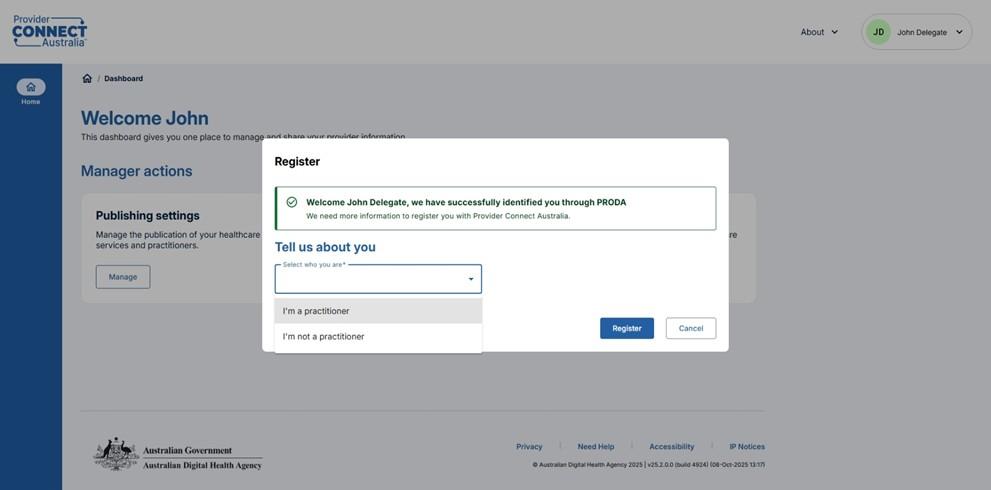
Continue to the next step: Register your organisation and accept Participation Agreement or if you are a practitioner, add your personal information, delegates, credential documents and/or bank accounts.