Register your organisation and accept Participation Agreement
Key things to note:
- Your business
- ABN (Australian Business Number)
- if you don't have an ABN, please call 1300 901 001 for assistance
- Phone number
- Email address
- Trust and Trustee name (if applicable)
- ABN (Australian Business Number)
- Make the Australian Digital Health Agency a Contracted Service Provider (CSP) in HPOS
- This will allow Provider Connect Australia to access the Healthcare Identifiers (HI) Service on behalf of your organisation, to allow the import of your HI organisations and HPI-Is for your practitioners
- For further details, please see Step 2: Make the Agency a contracted service provider in HPOS
- Your organisation’s HPI-O (Healthcare Provider Identifier – Organisation)
- Be able to, or get someone else to, accept a Participation agreement on behalf of your business
When registering your organisation, you are linked as the initial Organisation Manager.
Summary of steps:
- Log in to the Provider Connect Australia Portal (PCA Portal). The Home screen will display.
- Click the Add Organisation button or click the business dropdown and select Register a business. The "Before we start" screen will display. Click Start.
- Enter your business ABN then click Lookup ABN button.
- Provide a response to the question: “Does your business provide healthcare to individuals?” then click on Next.
- Provide a response to the question: Have you made Australia Digital Health Agency a Contracted Service Provider (CSP) in HPOS? then click on Next.
- If you select Yes, enter and validate your HPI-O.
- Enter the organisation’s phone number, fax number, email address, and email for legal notices. Optionally, enter the organisation’s website.
- Enter the organisation’s postal address, then click on Save and Continue.
- If you are an Authorised Contact as per ABR records or an Organisation Maintenance Officer (OMO) for the organisation in the HI service, you can accept the Participation Agreement on screen.
- If you are not an Authorised Contact, then you will need to select who will accept the Participation Agreement:
- yourself - you can accept the Participation Agreement on screen then sign and upload a Statutory Declaration
- you can invite another person to login to PCA and accept the Participation Agreement by sharing a unique link
- you can download and print the Participation Agreement along with a Statutory Declaration and ask someone to manually sign.
- Select a Signing Role. If someone else is signing the Participation Agreement, enter their name and address then click on Next.
- If you accept the Participation Agreement and an Authorised Contact for the organisation, registration will be auto approved. You can start using PCA.
- If another person needs to accept the participation agreement, follow these steps;
download and print the Statutory Declarationread and accept the Participation Agreement- complete and sign the Statutory Declaration
- upload the signed and completed Statutory Declaration and Participation Agreement if manually signed
- click on the Agree button
- once submitted, the Publisher status will update to Pending Approval
Example of completed statutory declaration
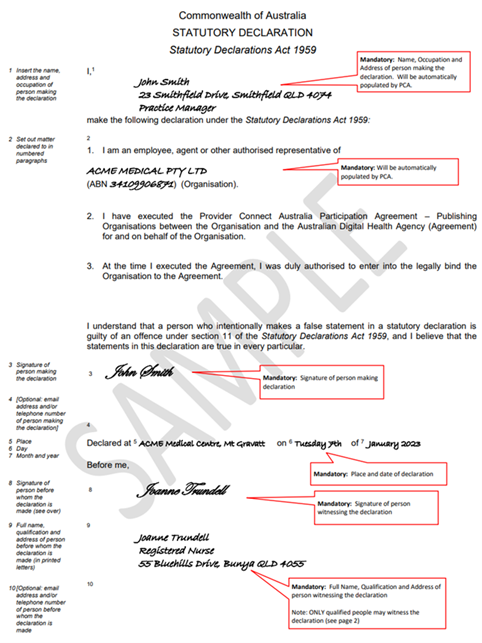
Note: Once you have completed entering and registering your organisation, you can update your details by clicking the Edit organisation button. Perform the necessary organisation detail updates and once complete, click on the Save button.
Continue to the next step: Set up and manage your organisation