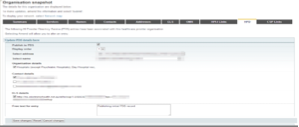Read the pre-registration checklist
To ensure your registration with Provider Connect Australia (also known as PCA) is as smooth as possible, please complete this checklist before starting registration. This ensures you have taken any required steps and collected the necessary information to register.
Steps 2, 3 and 4 may require information or decisions from other people in your organisation – please allow sufficient time for this.
Summary of steps
- Ensure you have a PRODA account
- Make the Agency a contracted service provider in HPOS. This will allow Provider Connect Australia to access the Healthcare Identifiers (HI) Service on behalf of your organisation, to allow the import of your HI organisations and HPI-Is for your practitioners.
- Gather your organisation’s details
- Decide who will sign the participation agreement and required evidence of authority documents during registration. This depends on the organisation’s legal structure.
Detailed steps
Step 1: Ensure you have a PRODA account
PRODA is an online identity verification and authentication system that lets you securely access government online services.
Find out how to create a PRODA account.
You will need an email address and three forms of personal identification, including:
- Two of the following documents: Medicare Card, Australian driver's licence, ImmiCard or an Australian Passport; and
- One of the following documents: Australian Passport, Australian Birth Certificate, ImmiCard, Citizenship Certificate, Australian Visa (supported by a Foreign passport, which is needed for verification), or a Certificate of Registration by Descent.
Note: If your current name is different to the name on any of your documents, you will need to provide one change of name document, such as a Marriage Certificate or a Change of Name Certificate.
Step 2: Make the Agency a contracted service provider in HPOS
If your organisation wants to include healthcare identifiers (Healthcare Provider Identifier - Organisation and Healthcare Provider Identifier - Individual) in the information you publish to your business partners you need to make the Australian Digital Health Agency a contracted service provider (CSP) for your organisation in the Health Professional Online Services.
To do this, you must be the Organisation Maintenance Officer (OMO) for the organisation and have PRODA access. Follow the steps below:
- Log into PRODA
- Select Health Professional Online Services HPOS. If you don’t have access to the HPOS tile, find out how to set up HPOS access
- Link the Agency ID 8003639166730767 as your organisation's CSP.
For detailed steps, see Adding the Agency as a contracted service provider for your organisation below.
Step 3: Gather your organisation details
You will need to have the following information about your organisation prior to registering your organisation in the PCA.
- Your Organisation’s ABN (except where your organisation is a Sole Trader without an ABN).
- Your Organisation’s legal structure (e.g. Partnership, Company – Multiple Directors, Sole Trader).
- Postal address associated with the organisation/legal entity.
- Phone and fax numbers, website address, organisation email address, and an email address for legal notices (which may be the same as the organisation email address)
- HPI-O number (this can only be provided if you have successfully made the Agency a CSP in HPOS in step 2).
Step 4: Decide who will accept the participation agreement
As part of registering for PCA, someone in your organisation will need to accept the participation agreement to agree to the terms and conditions of use. This needs to be determined in advance.
You will need to decide if you or someone else will accept the participation agreement between the Agency and your organisation as a delegated authority or an authorised officer.
Accepting as a delegated authority
If you are accepting the participation agreement as a delegated authority, you will also need to:
- make a statutory declaration and
- sign it in front of an authorised witness
Download an example statutory declaration (PDF, 243.96 KB) with details of who can witness it.
- scan the signed declaration to PDF and upload it against the organisation you are registering.
This means that during registration, you will need access to:
- your authorised witness
- a printer and a scanner.
Accepting as an authorised contact or an organisation maintenance officer (OMO) of a HI Organisation in the HI Service
If you are accepting the participation agreement as an authorised contact or an organisation maintenance officer, organisation registration will be auto approved. Additional evidence of authority document is not required.
The authorised officer execution requirements depend on your organisation’s legal structure.
Additional detail for step 2 above:
Adding the Agency as a contracted service provider for your organisation and locating your organisation's HPI-O number
Note: To complete the following steps, you must either be the responsible officer (RO) or an organisation maintenance officer (OMO) for the organisation and have PRODA access.
Summary of steps
1. Login to PRODA
2. Select “HPOS - Go to service”
3. Select “Proceed as individual only”
4. Select “My Programs”
5. Select “Healthcare Identifiers and My Health Record”
6. Select “Healthcare Identifiers - Manage existing Records”
7. Select your organisation from the list (if you are linked to multiple organisations)
8. Select “My Organisation Details”
9. From the organisation snapshot, your Organisation's HPI-O number will appear within the “Summary” tab. To link the CSP, select “CSP Links” tab.
10. Select “Manage CSP Links” and then click “Add”.
11. Enter Agency CSP Number “8003639166730767” and click “Submit”
12. Click “Confirm”.
The Australian Digital Health Agency has now been added as a CSP.
Detailed steps
Step 1
Login to PRODA
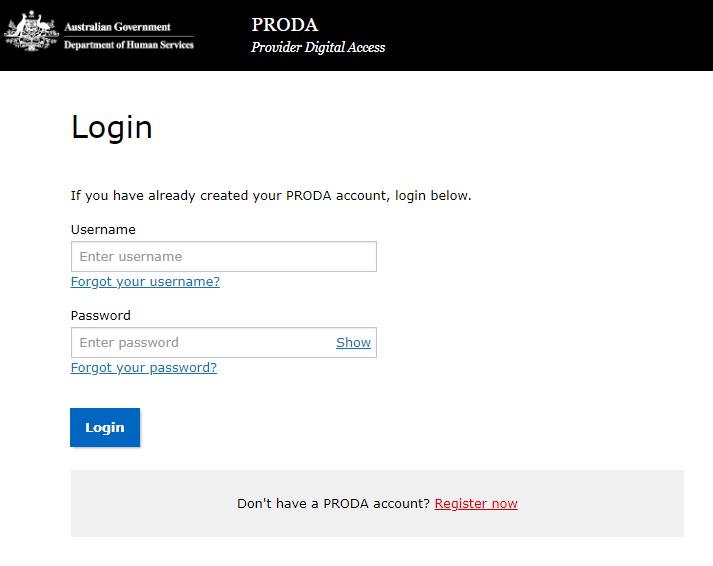
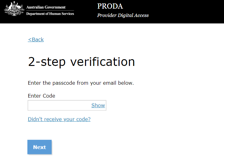
Step 2
Select “HPOS - Go to service”
If you don’t have access to the HPOS tile, find out how to set up HPOS access.
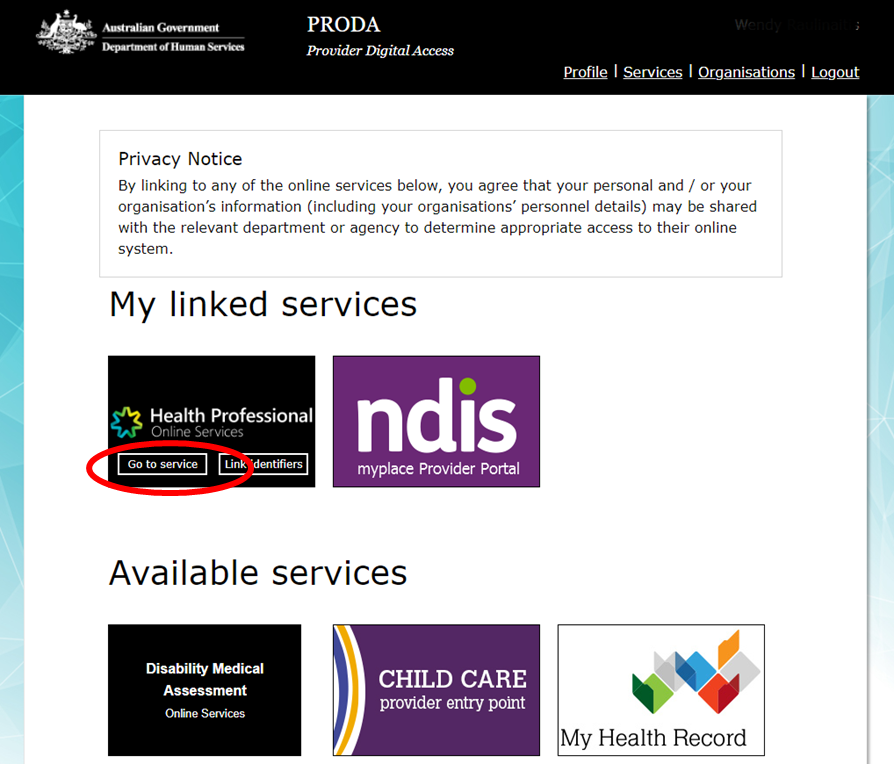
Step 3
Select Proceed as individual only and select the Continue button
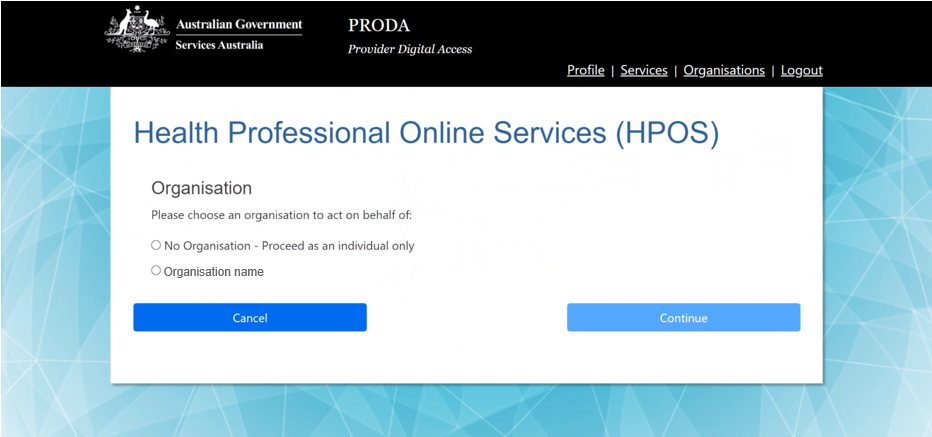
Step 4
Select My Programs
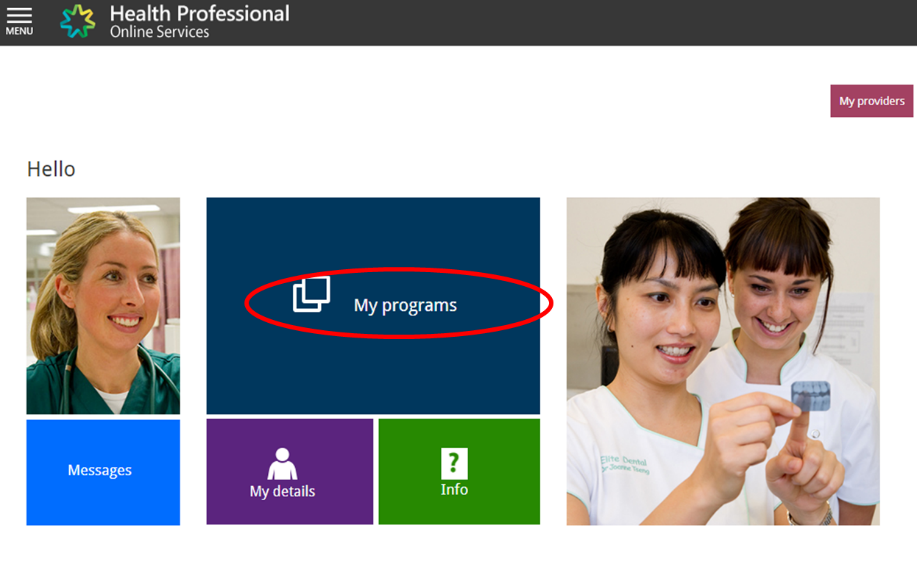
Step 5
Select Healthcare Identifiers and My Health Record
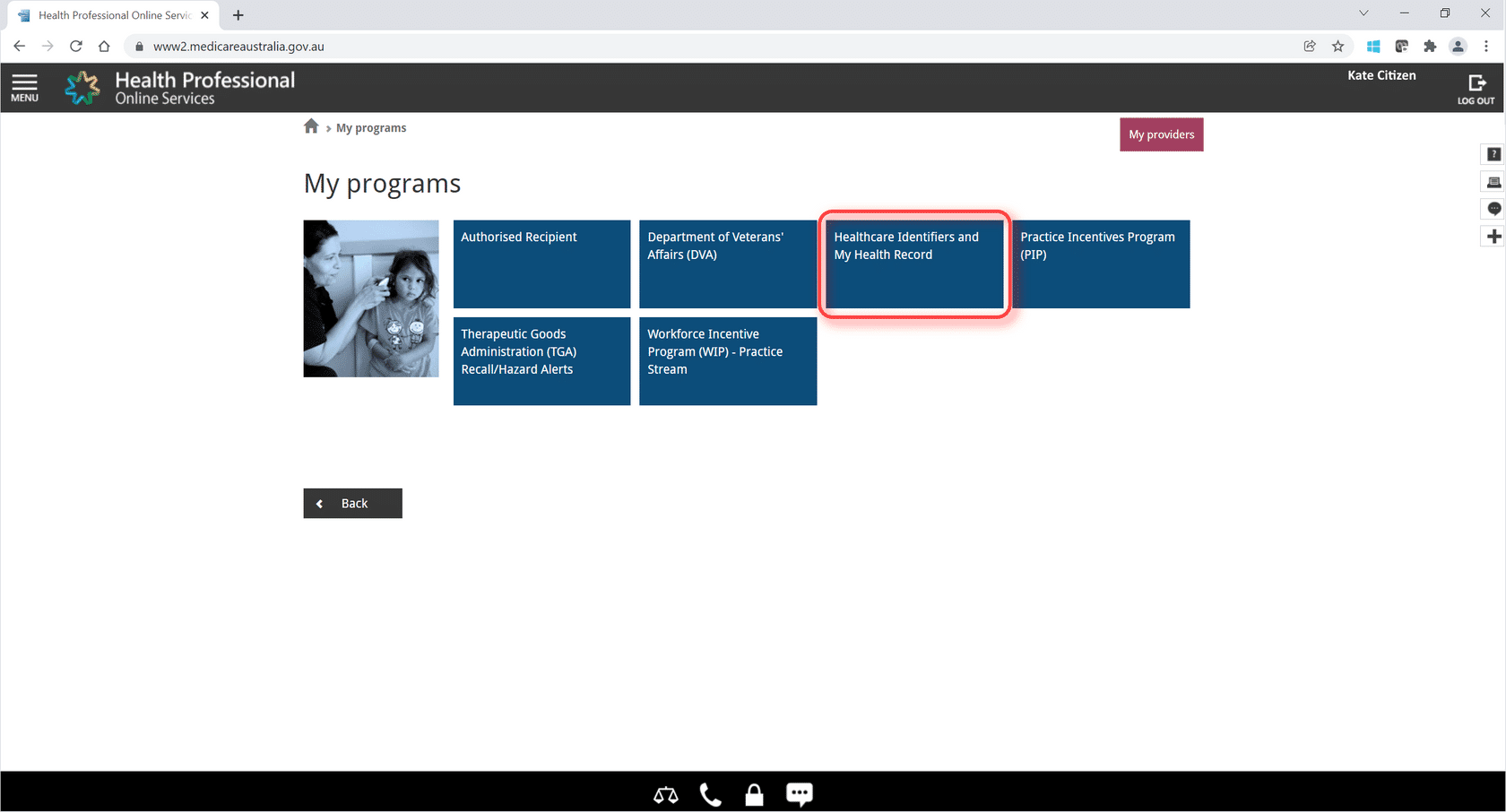
Step 6
Select Healthcare Identifiers - Manage existing Records
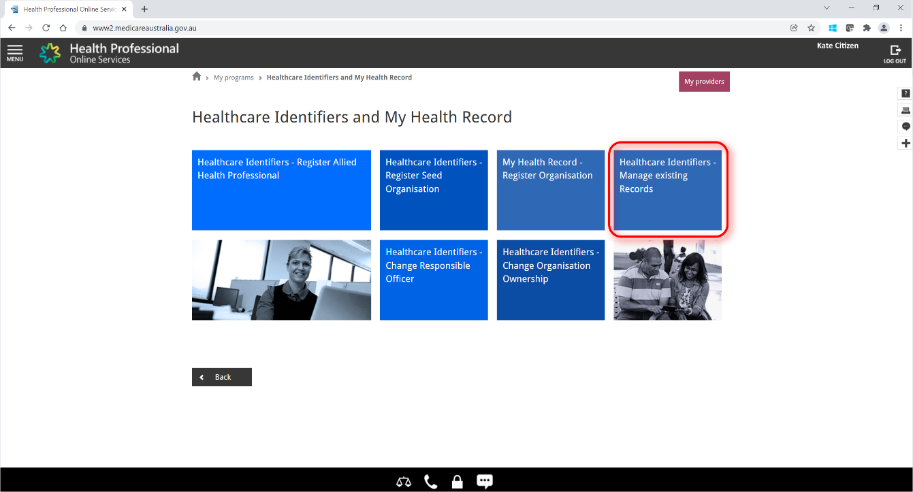
Step 7
Select your Organisation from the list
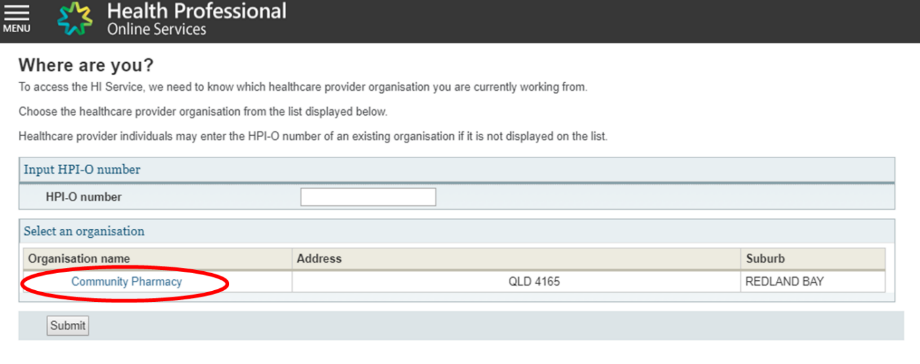
Step 8
Select My organisation details
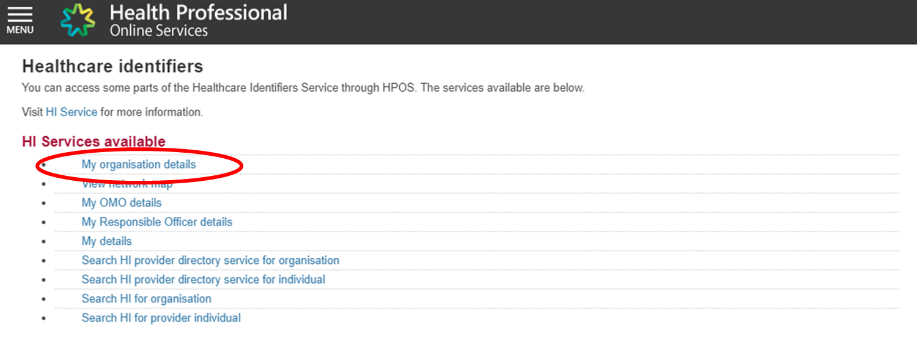
Step 9
From the organisation snapshot, note your Organisation's HPI-O number (on the Summary tab), then select the CSP Links tab
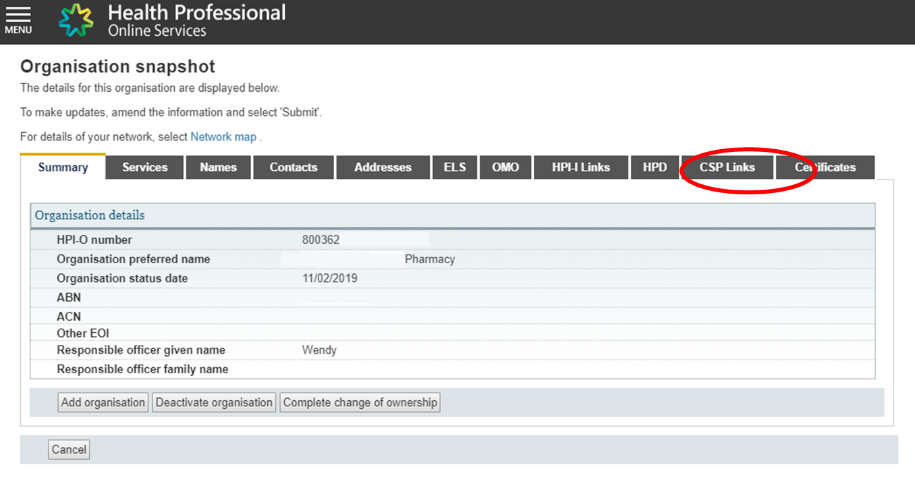
Step 10
Select the Mange CSP links hyperlink
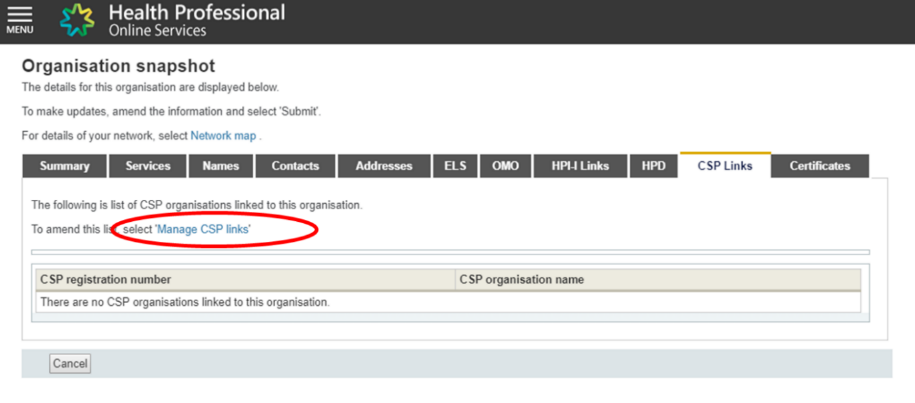
Step 11
Select the Add button
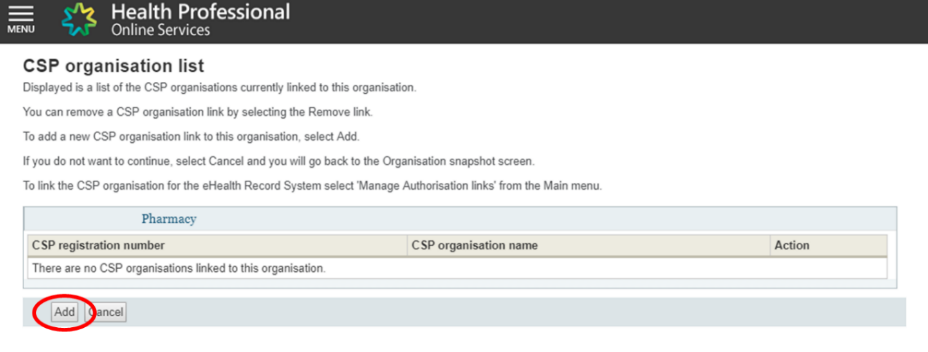
Step 12
Enter the Agency's CSP registration number 8003639166730767 and select Submit button
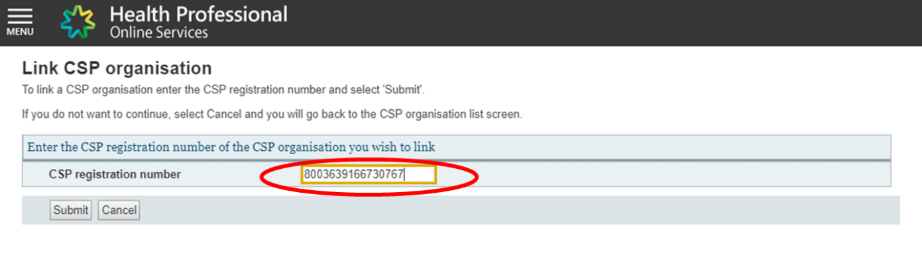
Step 13
Confirm selection to link CSP organisation
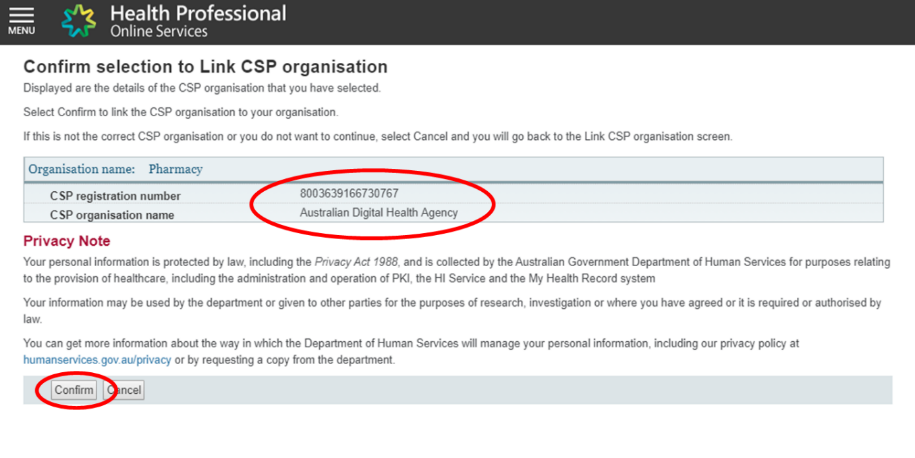
Step 14
View linked organisation
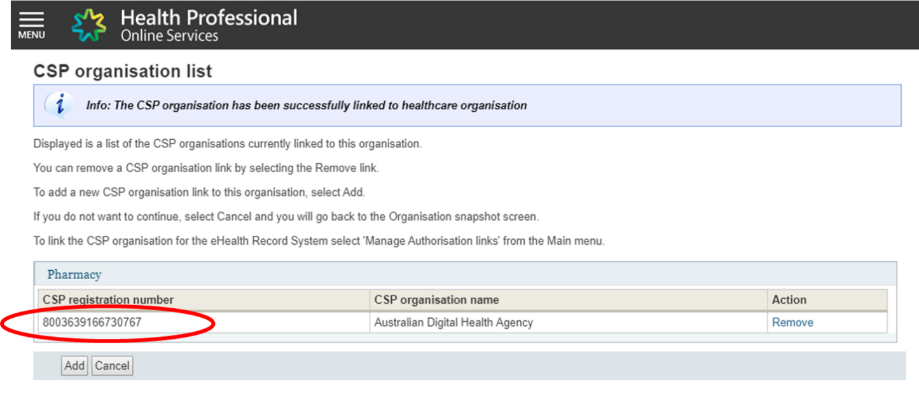
Step 15
Select the HPD tab
If the 'Publish in PDS' column says 'Yes', then stop here. If it say's 'No', then select "Amend" hyperlink
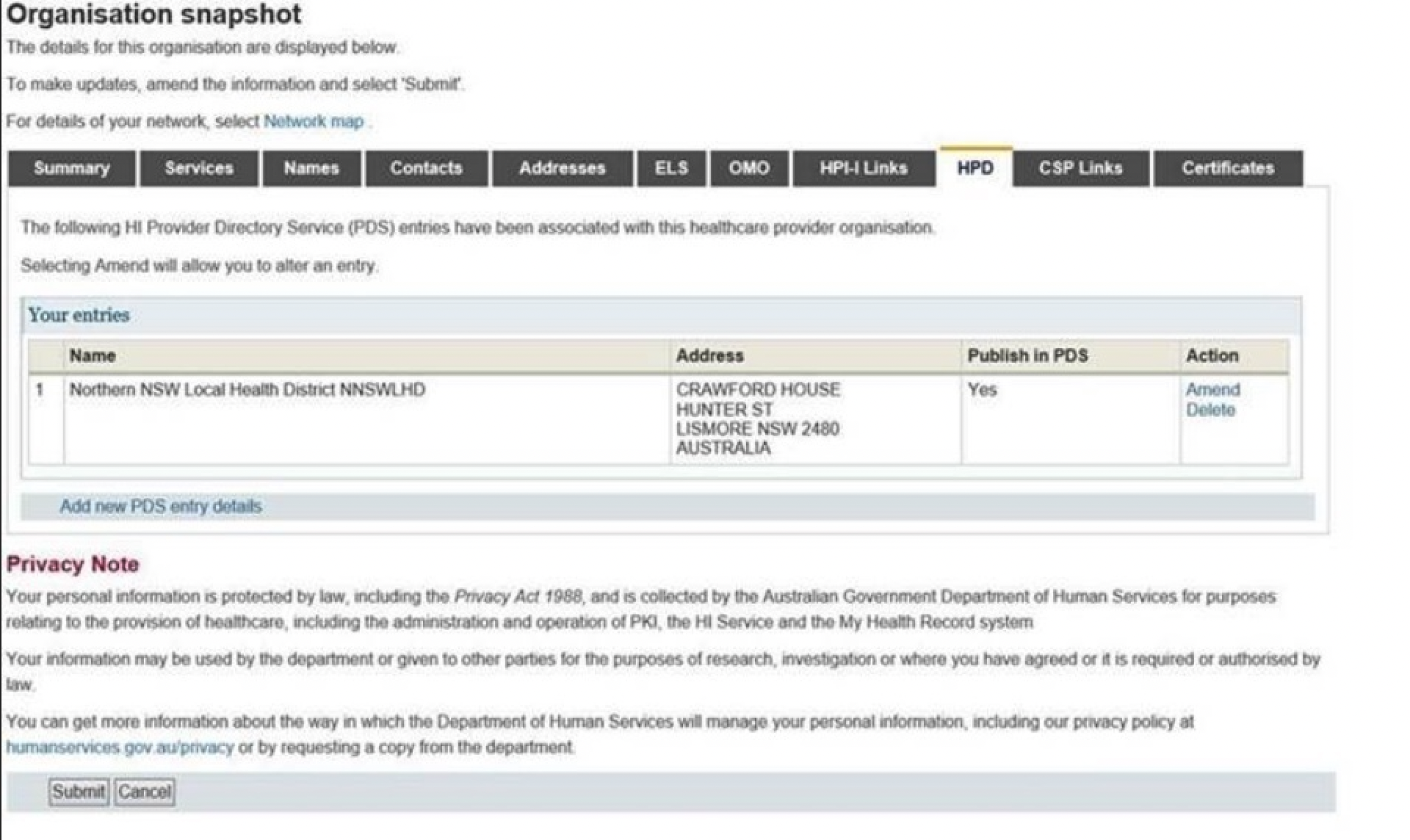
Step 16
Ensure 'Publish in PDS' check box is selected and then save changes.